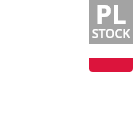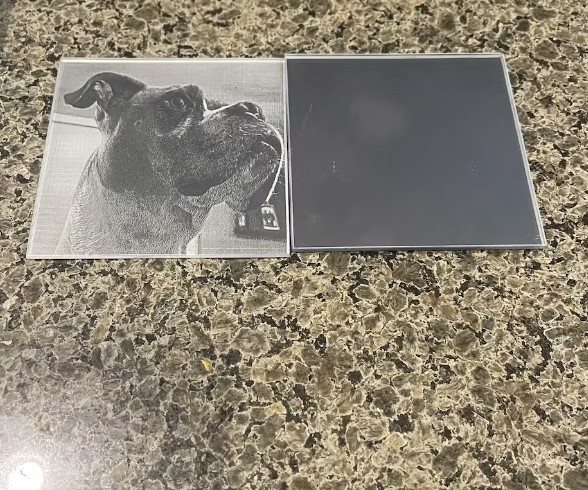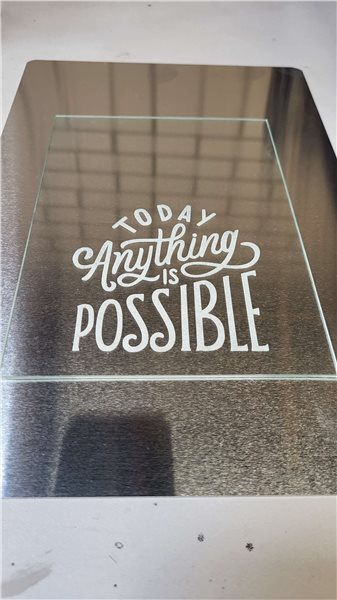- Shipping Company Estimated Delivery Time Shipping Cost

Highlights
Creality Falcon2 22W Laser Engraver Main Features
Creality Falcon 2 is a real 22W laser based on the latest FAC spot compression technology, meaning that 4 powerful 6W laser diodes are compressed to increase the laser power to 22W. It cuts 15mm wood with one pass, cut 10mm black acrylic with one pass, and cut a 0.05mm stainless steel sheet with one pass.
- Pre-assembled
- Integrated Air Assist
- 0.1mm Compressed Spot
- 25000mm/min Engraving Speed
- Triple Monitoring Systems
- Offline Dynamic Preview
- Engraving Area 400*415mm
25000mm/min Engraving Speed
Creality Falcon 2 is configured with 25000mm/min engraving speed, allowing you to spend less time creating more.
Integrated Air Assist
Manually adjust the air assist through the knob, or it can automatically adjust the airflow through LightBurn, to remove smoke and protect the laser lens, bringing a cleaner result.
Triple Monitoring Systems
Airflow monitoring indicates the current airflow volume. It enables you to adjust the airflow based on your engraving needs.
The built-in lens monitoring system will trigger an alarm when the lens is dirty enough, which helps avoid lens breakage and frequent replacement.
When a flame is detected, the indicator will flash red with an alarm and the machine will stop immediately.
Extensive Compatibility
Compatible with a variety of systems, including Windows and macOS systems, and software such as LaserGRBL and LightBurn.
Offline Creating & Offline Dynamic Preview
Creality Falcon 2 supports offline creation with just a TF card, and you can feel free to create anytime, anywhere. Also, it can position and adjust precisely without connecting to a computer.
Add Some Colors to Your Works
When the stainless steel is heated by a super powerful laser beam, the metal surface will physically react and produce hundreds of colors, bringing your works to life.
Creality Falcon 2 Laser - Safer, Smarter
- 22W Strongest Power
- Colorful Engraving
- 25000mm/min ultra-fast
- Integrated Air Assist
- Triple Monitoring System
- 5 Safety Protections
- Cut 0.05mm Stainless Steel Sheet in One Pass
- Pre-assembled
- Offline Dynamic Preview
Create A Masterpiece with Creality Falcon 2 Laser Engraver
Creality Falcon 2 laser engraver definitely tops the choice for a reliable device, as it boasts outstanding features such as a built-in air assist pump and 22W strong cutting power. Among the desktop lasers, Creality Falcon 2 ranks as one of the best, alongside the Xtool D1 Pro. Therefore, if you’re looking for a reliable laser engraving machine, the Creality Falcon 2 is definitely worth considering.
22W More Powerful Than Ever
Creality Falcon 2 bases its laser module on the latest FAC spot compression technology, with 4 powerful 6W laser diodes being compressed to increase the laser power to 22W.
25000mm/min Fast for Higher Productivity
With 2x faster engraving speed, Creality Falcon 2 allows you to spend less time creating more.
Groundbreaking Integrated Air Assist
Creality Falcon 2 allows you to manually adjust the air assist seamlessly through the knob, or the airflow can be automatically adjusted through LightBurn, so as to remove smoke and protect the laser lens, rendering a cleaner laser engraving result.
5 Safety Protections
Creality Falcon 2 sports 5 safety protections, including a bidirectional limit switch, active stop function, security lock design, emergency stop button, and laser protective cover

Get Things Done with Less Hassle
Creality Falcon 2 is nearly 90% pre-assembled. Only 3 steps are needed for full assembly. You can enjoy creating as soon as possible.
Extensive Compatibility
Creality Falcon 2 laser is compatible with a variety of systems, including Windows and macOS systems, and software such as LaserGRBL and LightBurn.
<
Support Offline Creating
Just insert a TF card, and you can feel free to create anytime, anywhere.
Offline Dynamic Preview
Position and adjust precisely without connecting to a computer.
Outstanding Motion Stability
Creality Falcon 2 laser is housed with an all-aluminum structure to deliver enhanced stability in motion. The integrated sliding rails keep running highly synchronized, and the wear-resistant wheels keep moving smoothly even at high speeds. The newly designed foot pads help it stand firmly on the table, ensuring 360-degree non-slip operation.
Add Colors to Your Projects, and Your Life
When the stainless steel is heated by a super powerful laser beam, the metal surface will physically react and produce hundreds of colors, bringing your works to life.
Take the Experience Further
There are 3 adjustment holes on the bottom of the machine to suit different table sizes.
Silicone Pad
Can be fine-tuned manually to suit uneven tables.
Adjustable Risers
Multi-segment equal-length risers to increase the height, for engraving skateboards, basketballs, and other taller objects.
Integrated Cable Storage
Keep it secure and well-organized.
Unlock Your Creativity with Creality Falcon 2 22W Laser
From DIY home projects to maker education, from jewelry customization to business signage, whatever you can think of, you can make with Falcon 2 22W laser cutter.
Package List
The Falcon2 comes with everything you need to get started, including:
- Machine frame
- Laser module
- Air assist module
- Power supply
- 2 sets of raiser stands (for different heights)
- USB cable (USB-A to USB-C) and USB-A to USB-C adapter
- Safety goggles
- Anti-static brush
- Safety key
- Measuring block
- SD card reader
- Metal protection plate for engraving
- Basswood board, stainless steel squares, felt squares, and paper squares for initial projects
- Tweezers
- Dust-free cloth
- Protective lens
- Wrench, Allen wrenches, and screws
- Cable straps
- Small plastic storage box with all smaller accessories in it
Specification
| General | Brand: Creality Type: Laser Engraver Model: Falcon2 Color: Black |
| Specification | Laser Power: 22W Cutting Capacity: Cut 15mm wood with one pass Engraving Speed: 25000mm/min Colorful Engraving: Yes Spot Size: 0.1mm Working Area: 400*415mm Laser Wavelength: 455±5nm Resolution: 254dpi Laser Source: Diode Laser Input Voltage: 100-240V, 50-60Hz Output Voltage: DC 24.0V 5.0A Supported File Formats: SVG, png, jpg, jpeg, bmp, dxf Supported Software: LaserGRBL, LightBurn Supported Materials: Cardboard, wood, bamboo, rubber, leather, fabric, acrylic, plastic, metal Engraving File Format: Gcode Operating System: Windows/macOS |
| Weight & Size | Product Weight: 6.5kg Package Weight: 10.5kg Product Size(L x W x H): 62*62*12cm Package Size(L x W x H): 72.5*62.5*15cm |
| Package Contents | 1 x Machine Frame 1 x Laser Module 1 x Power Supply 1 x Air Assist 8 x Raiser Stand 1 x USB-C Cable 1 x Goggles 1 x Anti-static Brush 1 x Key 1 x Anti-static Brush 1 x TF Card & Card Reader 1 x USB-A to USB-C Adapter 1 x Metal Protection Plate 1 x Set of Basswood Board 1 x Set of Black Cable Straps 1 x Storage Box 1 x Protective Lens 1 x Dust-free Cloth 1 x Tweezers 1 x Set of M3x10/M4x6 Hexagon Socket Head Screw 1 x Set of Open-end Wrench M1.5/M2/M2.5/M3 Allen Wrench 1 x User Manual |
Videos
Customer Photos
Customer Videos
Customer Reviews
| 5 star | 102 | |
| 4 star | 2 | |
| 3 star | 0 | |
| 2 star | 0 | |
| 1 star | 0 |
- All (104)
- Images (7)
- Videos (0)
Questions & Answers
FAQ
Q1: Is It Necessary to Use an Air Assist Pump When Engraving or Cutting Wood?
It is not necessary to use an air-assist pump when engraving or cutting wood, but I recommend you invest in an air-assist pump because it can offer a number of benefits. Air assist helps to clear away smoke and fumes from the laser cutting process, which can improve visibility and reduce the risk of fire. It can also help to prevent charring and scorching on the edges of the wood and can improve the overall quality of the engraving or cut.
Furthermore, with air assistance, it can prevent the smoke from sticking to the laser lens, thus prolonging the service life of the laser head and ensuring accurate laser power output.
So if you are planning on doing a lot of laser engraving or cutting on wood, an air-assist pump is a worthwhile investment. It can help to improve the quality of your work and make the process safer. Fortunately, Creality Falcon 2 is equipped with an integrated air assist.
Q2: The Role of Honeycomb Table?
A honeycomb table is a flatbed used in tandem with a laser engraver. It is composed of a succession of little hexagonal cells that are uniformly spaced apart. The honeycomb table supports the etched material and keeps it from bending or burning. It also aids in the dissipation of heat and smoke, which can increase the engraving quality. Using a honeycomb table with a laser engraver to cut wood can help keep your desk from being burnt or contaminated by smoke.
Q3: Why Can Creality Falcon 2 Color Engrave on Stainless Steel?
The Creality Falcon 2 can color engrave on stainless steel because of a physical reaction that occurs when the laser beam heats the metal. It is the use of laser heat energy to form a layer of oxide layer on the surface of stainless steel, the oxide layer due to temperature changes, produces different colors, thus forming a colorful laser marking effect.
In general rule, a higher power laser will create a darker engraving, while a lower laser power will create a lighter engraving. Therefore, if you want to engrave different colors on stainless steel, you need to set the right parameters for different pieces.
The Creality Falcon 2 is not the only laser engraver that can color engrave on stainless steel. However, it is one of the few that can do so at a high quality. This is due to the high 22W power of its laser and the precision of its engraving head.
So If you are looking for a laser engraver that can create high-quality color engravings on stainless steel, the Creality Falcon 2 is a great option.
Q4: Why Need to Adjust the Laser Focal Length When Cutting Different Thicknesses of Wood?
The laser focus length is the distance between the laser lens and the wood being cut. The laser beam is focused at a specific point, and the focal length determines how deep the laser will cut into the wood.
When using a laser engraver to cut different thicknesses of wood, we need to adjust the laser focus length to ensure that the laser is focused at the correct depth. If the focal length is too high, the laser will not cut through the wood completely. If the focal length is too low, the laser will burn the object underneath. So It is important to adjust the laser focus length when cutting different thicknesses of wood to ensure that the cuts are clean and accurate.
The correct laser focus length can be determined by experimenting with different settings. To our delight, Creation Falcon 2 has provided us with a useful small gadget to adjust the laser focus based on different thicknesses of wood.
Q5: What Kind of Wood is Best for Laser Engraving and Cutting?
The best wood to engrave and cut with the Creality Falcon 2 is determined by a variety of parameters, including the desired finish, the thickness of the board, and the complexity of the design.
Softwoods
In general, softwoods are easier to engrave and cut than hardwoods. This is due to the reduced density of softwoods, which are less prone to burn or scorch when subjected to the laser. Softwoods that are suitable candidates include:
Basswood is a light-colored, soft wood that is easy to engrave and carve. It is an excellent pick for novices due to its forgiving nature.
Pine is another softwood that is simple to engrave and cut. It is an excellent choice for applications requiring a large amount of material to be removed, such as carving out forms.
Poplar is a light-colored hardwood that’s simple to engrave and cut. It is an excellent choice for tasks requiring a smooth finish.
Hardwoods
Although harder to engrave and cut than softwoods, hardwoods may give a more attractive finish. Hardwoods that are good selections include:
Maple is a light-colored hardwood that’s simple to engrave and cut. It is an excellent choice for jobs requiring a high level of detail.
Cherry is a dark-colored hardwood that is very simple to engrave and cut. It is an excellent choice for tasks requiring a smooth finish.
Walnut is a dark hardwood that is more difficult to engrave and cut than maple or cherry. It may, however, provide a really lovely finish.
The laser engraving and cutting process is also influenced by the thickness of the wood. Thicker timbers need greater force and speed when engraving or cutting. Because the laser may quickly harm thin woods, it is critical to select a lower power and speed setting. Because of its 22W strong laser output, the Creality Falcon 2 is a superb and adaptable laser engraver for wood.
Q6: How to Engrave Higher Quality Patterns on Wood?
Here are some pointers to help you increase the quality of your wood laser engraver when you use Creality Falcon2:
Select the appropriate wood: Some woods are more suited for laser engraving than others. Softwoods like basswood and pine are simpler to engrave than hardwoods.
Prepare the wood surface: Make sure the wood surface is smooth and free of dirt or debris. This will aid in ensuring that the laser engraves the wood uniformly.
For your engraving, use a vector picture: A vector image is a form of image that is made up of lines and curves. These graphics are ideal for laser engraving because they translate quickly into a sequence of dots that the laser can follow.
Use a high-resolution image: The higher the image resolution, the better the engraving quality.
try your engraving settings: Before you engrave your wood, try your engraving settings on a scrap piece of wood. This will help you decide the right power, speed, and other parameters for your laser engraver.
Be patient: Larger laser engraving might be time-consuming. Be patient and let the laser do its work.
Have fun with your results: Laser engraving is an excellent technique to personalize your wood items. You can produce beautiful and detailed wood engravings that can survive for years with a little effort.
Troubleshooting:
Q: The angle data is abnormal, and it has stopped working.
A: Please check whether the workbench is shaking, the screws are locked tightly, and the frame of the machine is firm.
Q: There is no G-Code file in the root directory of the TF card.
A: Please check whether the suffix of the file in the TF card is ".gcode/.gc/.nc ", and ensure the file is saved in the root directory.
Q: No airflow is detected, and the machine has stopped working.
A: Please check whether the air pump is connected to the machine, check whether the knob switch on the left side of the machine is adjusted to the maximum, and check whether the silicone air tube above the laser module is inserted and there are no kinks in the tube.
In the Falcon Machine Settings, you can change $153 to 0 to cancel the alarm function (it is recommended to set it according to the actual situation).
Q: A flame has been detected, and the machine has stopped working.
A: Please press the Reset button if the material is not burning, and the FIRE light will turn orange, indicating that there is a risk of fire. You can press the start button to continue working, and after restarting the machine, the FIRE light will be green. Refer to “Laser Module Alarm Functions.pdf” for more information.
In the Falcon Machine Settings, you can change $154 to 0 to cancel the alarm function (it is recommended to set it according to the actual situation).
Q: Lens contamination is detected and the machine has stopped working.
A: Please press the Reset button, and the LENS light will turn orange. You can press the start button to continue working, and the lens needs to be cleaned when powered off. The LENS will still keep the red light flashing when powered on. You need to press the reset button again to confirm that the lens is clean and the LENS light will be green. Refer to “Laser Module Alarm Functions.pdf” for more information.
In the Falcon Machine Settings, you can change $155 to 0 to cancel the alarm function (it is recommended to set it according to the actual situation).
Q: The temperature of the laser module is high, and it has stopped working.
A: You can press the Reset button and then press the Start button to continue the current work.
It is recommended to clean the laser module when powered off and wait for the laser module to cool down to a suitable temperature before working.
In the Falcon Machine Settings, you can change $158 to 0 to cancel the alarm function (it is recommended to enable the alarm function).
Q: The air pressure sensor of the laser module is not performing correctly.
A: It is recommended to restart the machine to see if it is solved. If the error persists, please contact the after-sales service for relevant technical support.
Q: The flame sensor of the laser module is not performing correctly.
A: It is recommended to restart the machine to see if it is solved. If the error persists, please contact the after-sales service for relevant technical support.
Q: The lens sensor of the laser module is not performing correctly.
A: It is recommended to restart the machine to see if it is solved. If the error persists, please contact the after-sales service for relevant technical support.
Q: The laser module does not have an LD temperature sensor.
A: It is recommended to restart the machine to see if it is solved. If the error persists, please contact the after-sales service for relevant technical support.
Q: Laser module LD sensor short circuit.
A: It is recommended to restart the machine to see if it is solved. If the error persists, please contact the after-sales service for relevant technical support.
Q: The CPU temperature of the laser module is too high.
A: It is recommended to clean the laser module after powering off and wait for the laser module to cool to the appropriate temperature before working.
Q: The temperature of the host CPU is too high.
A: Please check whether the ambient temperature is too high. It is recommended to wait for the host to cool down to a suitable temperature before working.
Q: The machine is in an unsealed state.
A: Please close the protective cover and drawer, and then press the start button of the device to continue working.
Q: The air pump is not performing normally.
A: Please contact the after-sales service for relevant technical support.